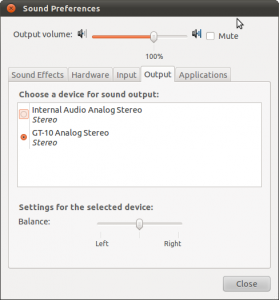Finally a hopefully creative output as promised in the blog’s title. At least, I think so.
Sometimes buying a card for a birthday is okay, but often something self-made says “I spent a lot of time because you’re worth it!” In my case, it also says “I was in a hurry again and couldn’t buy you anything so here’s something I made myself”.
For the following birthday message, you need the following things:
-LibreOffice
-A colour printer
-Scissors
-Hole puncher
-Sticky tape
-Some present wrapping cords (human entrails might be an acceptable substitute in some cultures)
-Two bookshelves to hang this up in between (or pillars, candelabers, one-legged giants – whatever floats your boat)
First, write your message in LibreOffice. Define the page as landscape, make every letter a different colour, raise the size of the letters to 168 and print all the pages.
Then, use your favourite browser to head over to http://www.openclipart.org/ and download whatever clipart you like. If possible, save the graphics in .svg format (scalable vector graphics) because it’s the easiest format to resize the clipart. Print them as well.
Cut out the letters in whatever form you want. I went for hearts for this one, but stars are also nice. If your friend gambles, consider diamonds or piks. If you want to befriend a monkey, banana-formed paper would help your advancements.
Cut out the clipart and glue or sticky-tape it to approprate places.
Punch a hole to the left and to the right of each page you cut out. Tie a double-knot into some present wrapping cord and insert them through the holes from behind and let the rest hang down in front. Place another knot in the front to prevent the pages from sliding apart too much. Also, gravity will pull everything slightly down. Best image a wide half-circle when punching the holes, this will save you some aggravation.
Use the sticky tape to hang up this ornamental writing wherever it can be seen but where it won’t accidentally behead people who run into it a full speed and at neck-level.