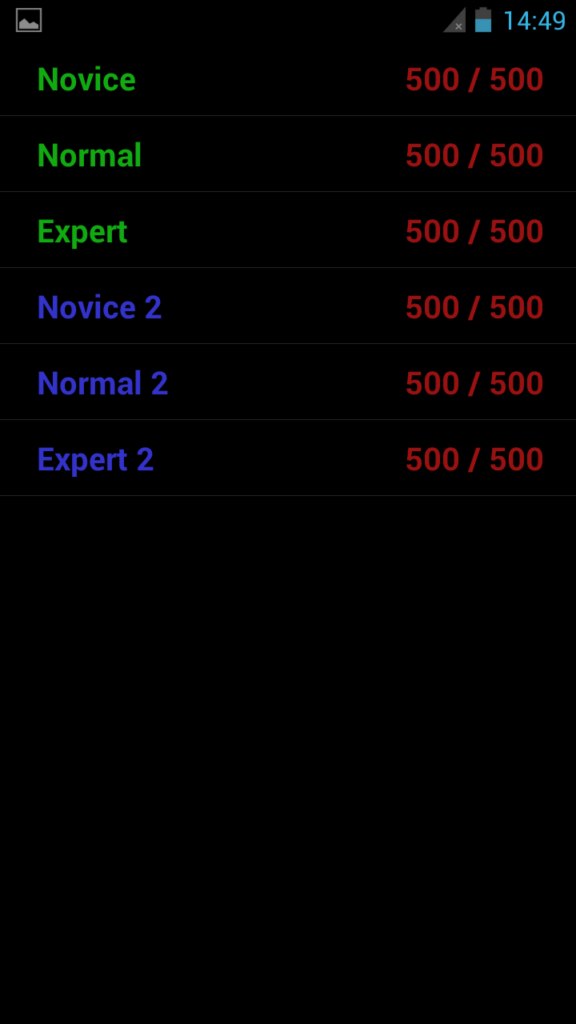Windows
ninite
My personal suggestion is ninite, to be found at https://ninite.com/
Select
the applications you want to use, download the installer and run it
only a daily basis – it will keep you up to date and safe(r)
MacOS
AppStore
Love it or hate it, but minor applications can easily be installed via the AppStore e.g. Line or Slack
Advantage: You will get an update notification from the AppStore if an update is available
Brew
Follow the instructions on the brew HP: https://brew.sh/
Once this is done, you can install, update or uninstall applications from the command line
Installs
brew install wget
brew cask install macvim
brew cask install gimp
brew cask install libreoffice
brew cask install quodlibet
brew cask install virtualbox
brew cask install chromium
brew cask install projectlibre
brew cask install vlc
brew cask install skype
brew cask install minikube
brew cask install firefox
brew cask install keepassx
brew cask install box-sync
Uninstall
brew cask uninstall <cask_name>
Upgrade
brew update && brew outdated && brew upgrade && brew cleanup